Search Results
The search results appear in a grid. Results can be sorted by tapping on the individual column headers, i.e. Patient, Chart Status, etc.
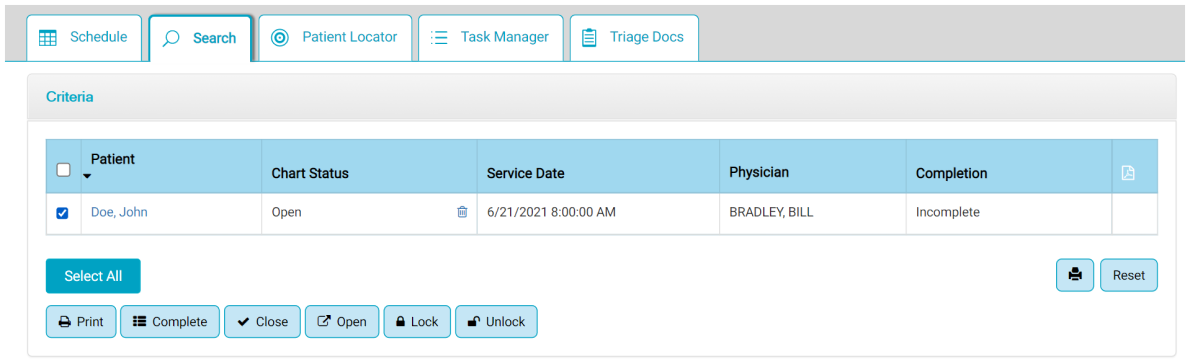
If a chart is open, tap the patient name to navigate directly to the chart. The name is a hyperlink to the chart for that date of service.
If a chart is closed, tap the patient name to view the PDF of the chart. A PDF icon will also be present in the far right column. Tap the PDF icon to view the PDF of the closed chart.
If a chart is locked, no actions may be taken. The user must have the lock/unlock permission and “unlock” the chart before any further action can be taken.
If a chart has been printed, a PDF icon will be present in the far right column. Tap the PDF icon to view the PDF of the chart.
Tapping "Criteria" in the grey bar above the results will display the search criteria, which can be edited and then a new search done.
The "Reset" button on the bottom right of the results will clear the results and open the search criteria section again.
The print button on the bottom right of the results grid will print the search results grid.